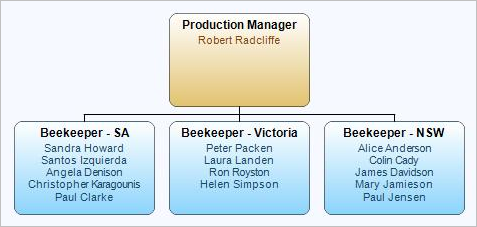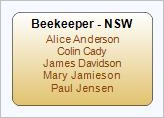Company Menu
The Company section is an important part of kiosk, as it lets the user see company-related announcements, the company organisation chart and employee details.
Company Announcements
This area displays all types of communication, such as company-wide announcements, reminders for timesheet processing, or tasks to be completed. For complete information, see The Company Announcements Menu.
Organisation Chart
This sub-menu displays the Org Chart function. By default, the top of the chart is the person who is logged in (and anyone who sits at their same level within their specific team). What you are able to see on this Organisation Chart will depend on the permissions you have with kiosk.
Examples in the sample database
| Button | Explanation |
|---|---|
| Search | Click Search to display a list of all employees for the current company, across a number of pages. Alternatively, type a name in the box to the left of Search, then click Search. See Search Results next, for more information. |
| Home | When you are viewing search results or a list of employees, or displaying the Organisation Chart at a specific level, click Home to return to the top of the Organisation Chart. |
| Me | Click Me to display the Organisation Chart with you (the person logged in) at the top (i.e. it will not display positions higher than yours). |
| Move Up | This allows you to see where employees fit within the organisation. For example, when you are viewing a lower position, click Move Up and it will display the position they report to. Each time you click Move Up it will display the next reporting position further up the hierarchy. |
| Org Chart button | Once search results are displayed, this button appears to the right of the record – click on this to display a org chart focused on that person |
| Details | When you highlight a position on the Org Chart, click Details to display the Position, Name, Email, etc, for the incumbent, or multiple incumbents (in the grid view as per Search Results). |
| Export | Click this button to export the organisation chart as a image file (.jpg) |
| No. of levels to show | This will show a specified number of levels below the currently selected position at the top of the hierarchy (depending on how many positions there are below theirs). |
| Zoom | Choose a percentage zoom to enlarge or shrink the view of the Org Chart. |
Search Results
The search results are displayed in the grid:

This displays the key details for the employee/s. There are three columns to the right which provide additional functionality:
Email- click this to send them an email.
Photo - rest your cursor over the photo to enlarge the image and display their phone number.
Org Chart - Click this to display their position in the Organisation Chart. Note that you may then need to change the 'No. of levels to show' to display this appropriately.
Return to Main Menu